Ever since Apple's release of the first iPad, Samsung has been churning out tablets to battle them on so many fronts it's starting to look like overkill. With so many larger Galaxy Tab and Galaxy Note varieties out there, it makes sense that Samsung would try to compete against Apple's latest offering too, the iPad mini.
The Samsung Galaxy Note 8.0 caters to a crowd that wants in on the whole tablet game, but wouldn't goall-in with a full-size device. Samsung is able to deliver on this, building on the market experience of its phablets, the S-pen-enabled Galaxy Note and Note II.
In fact, the similarities between the Samsung Galaxy Note 8.0 and Note II go even further than the S-pen, as both devices feature the same chipset and processor speed, Android build, and very similar display resolutions. Here's a quick look at what's going on under the hood of the Galaxy Note 8.0:
Key features
- 8.0" 16M-color LCD capacitive touchscreen of 800 x 1280 pixel resolution
- Android OS v4.1.2 with TouchWiz launcher
- 1.6 GHz quad-core Cortex-A9 CPU, Mali-400MP GPU, 2GB of RAM, Exynos 4412 Quad chipset
- S Pen active stylus with deep system integration
- 5 MP wide-angle lens autofocus camera with face detection
- 720p HD video recording at 30fps
- 16/32/64GB internal storage, microSD slot
- Dual-band Wi-Fi 802.11 a/b/g/n support
- GPS with A-GPS connectivity; GLONASS support, Digital compass
- Stereo Bluetooth v4.0
- microUSB port with USB host and TV-out (1080p) support, MHL, charging
- Accelerometer, gyroscope and proximity sensor
- Infrared port
- Standard 3.5 mm audio jack
- Very slim at only 8mm
- 1.3MP secondary video-call camera
- Document editor and file manager comes preinstalled
- Extremely rich video and audio codec support
- 4600 mAh battery
Main disadvantages
- Speakers at the bottom, rather than front-facing on either side, as in the bigger Note 10.1
- Fails to match the premium feel of an iPad mini (or a Galaxy Tab 7.7)
- No FM Radio or NFC support
- Questionable still image and video recording quality
Samsung has done well to offer a device that can compete with the iPad mini across the board. The Note 8.0 gives you a higher resolution WXGA screen, as well as a more robust chipset, and, of course, the S-pen. Samsung even managed to trim down the waistline compared to other Note devices, bringing the 8-inch screen in just 8mm of thickness.
Ultimately, can the Note 8.0 be considered a Note II on steroids, or simply a device made to entice users away from the ubiquitous iPad mini? Perhaps even a little of both?
Design and controls
The Samsung Galaxy Note 8.0 N5110 measures 210.8 x 135.9 x 8mm, which makes is slightly thicker, but almost the same width and height as the iPad mini.
Weight-wise, the Note 8.0 comes in about 338 g, or about 25 grams heavier than the mini. Whether or not the extra heft is worth it depends on your need for an S Pen and the Wacom digitizer that comes with it.
The design ethos takes after what was first introduced by the Samsung Galaxy S III. Although you won't be confusing the two anytime soon, it's easy to see that the two devices are signed by the same manufacturer.
We must say the hyperglaze finish somehow manages to look better on a bigger scale. The front panel of the Note 8.0 has several interesting elements other than the screen. Above it is the 1.9MP front-facing camera and proximity sensor.
Speaking of the ambient light sensor, we have to note that the Samsung Galaxy Note 8.0 got the same RGB sensor as the Note II, the one that's capable of detecting the full spectrum of the ambient light, rather than just its green channel. This leads to improved performance under some types of artificial lighting.
As in other recent devices, Samsung has a way of controlling brightness without disabling automatic mode. You define an offset, so your Galaxy Note 8.0 screen will always be slightly brighter or dimmer than the automatically selected level.
Below the screen is the classic arrangement of physical hardware Home key flanked by the capacitive Menu and Back keys. This layout has been in use since the early days of the Galaxy line and Samsung decided not to put the Android keys on-screen (as Google dictates) even on a screen this big.
This, by the way, makes the Note 8.0 one of the very few Android-powered tablets with a hardware Home key, which puts it in the same bracket with no other than the Apple iPad.
The sides of the Note 8.0 hold no surprises either, a microSD card slot on the left and a Power/Lock key, volume rocker, and IR-port on the right. The 3G/LTE enabled N5100 version of the tablet has a SIM compartment of course on the left as well. We're testing the Wi-Fi only N5110 model.
The top of the Samsung Galaxy Note 8.0 features only the 3.5mm audio jack.
There are a pair of speakers at the bottom, on either side of the microUSB port. The microUSB port handles charging and data connections with a computer, and is MHL-enabled, so you can output HD video via an HDMI adapter or enable USB Host via another adapter.
Having the stereo speakers at the bottom isn't the best possible decision. The front-facing landscape oriented speakers on the Note 10.1 are by far superior for both gaming and multimedia consumption.
The stylus slot is at the bottom too, with the top of the S Pen curved to fit the shape of the Note 8.0. The stylus itself isn't perfectly round like the original stylus, so it doesn't rotate in the slot, making it easier to put back in.
There's little of note at the back of the tablet. The 5MP camera lens is centrally placed at the top, slightly protruding so the Note 8.0 rests on it when placed on a level surface, but its hardened glass is not too easy to scratch.
In terms of handling, holding the device in one hand across the back is possible - but it wouldn't be a lot more comfortable than the iPad mini. With a 4:3 screen, the Apple tablet is anything but narrow - and the Note 8.0 is even slightly wider, mostly on account of bigger screen bezel. Other than that, the device looks reasonably good in white and can be comfortably used with two hands in landscape mode.
A pretty good display for the class
The Note 8.0 has a standard LCD - Samsung has given up AMOLED in tablets for the time being with the Galaxy Tab 7.7 remaining its only attempt so far. And this is said not without regret. AMOLED screens are now reserved for the Note phablets, while tablets get LCDs. The one in the Note 8.0 gets the job done. It has 1280 x 800 pixel resolution, which results in 189ppi and a 16:10 aspect ratio.
While the display quality is understandably far from what you'd see on a new 1080p flagship smartphone, for example, it's fairly crisp to the naked eye, and offers a sharper image than many of Samsung's other tablet offerings, such as the Tab 2 7.0. It also beats out Apple's iPad mini in terms of ppi. Here's a closer look at the display matrices of each device.


The Samsung Galaxy Note 8.0 and Apple iPad mini screens up close
Contrast is good, if not the best around and colors are nice, resulting in image quality that's generally superior than the Apple offering. Still legibility in direct sun is pretty bad and viewing angles aren't the best around, particularly if you are coming from a high end smartphone.
Android as usual
The latest tablet from Samsung runs TouchWiz-skinned Android 4.1.2 Jelly Bean, the same combo you'll see on the Note II, complete with additional S-Pen support.
We have been repeatedly impressed by what S-pen-enabled devices from Samsung can do and the Note 8.0 is no exception. Custom features and options literally spring from every nook and cranny, so you better get comfortable.
Keep in mind that because this is the WiFi-only version, options and settings related to calling will understandably be absent.
The lockscreen is a standard "tap and drag in any direction to unlock" deal and there're ripples accompanied by water-drop sound as you drag your finger. Five customizable shortcuts are available at the bottom of the screen - drag one up to launch the app without going through the homescreen.
There are several options for the unlock screen. You can enable a news ticker at the bottom of the lockscreen, which is a great way to stay up to date on current events. The ticker can be expanded to view all news items.
There are alternative unlock routines as well - Face unlock, Face and voice unlock, unlock by touching the screen and tilting the phone and starting the camera from the lockscreen by touching the screen and rotating the phone horizontally.
There are voice-based wakeup commands that can just start S Voice or launch a preselected app. You can also enable a second clock on the lockscreen, which shows up when you're roaming. Most of these features can be switched off too.
Once you make it past the lockscreen, you'll notice that the dock at the bottom of the screen now fits six shortcuts or folders. The rightmost one opens the app drawer as usual, but you can change the other five to any shortcut you like or even folders.
The notification area looks familiar, but there are a few new things that make good use of the big screen. On top is a clock with the date and a Settings shortcut. Below that are the usual toggles - Wi-Fi, GPS, Reading mode, Vibrate and Screen rotation. There are five more toggles just off screen - Bluetooth, Power saving, Blocking mode (we'll get to that later), Sync and Multi window.
Further down we get the Brightness slider with an Auto checkbox. It allows you to adjust the brightness even in auto mode - the backlight strength is still adjusted according to ambient lighting conditions, but you can tweak it to your liking.
The notifications are one of the big changes in Jelly Bean. Notifications can now take more than a single row to display more information and they can also have more advanced controls on them (e.g. a reply button). The top notification is expanded by default and you can expand/collapse notifications with a two finger swipe up or down (not all notifications can be expanded though, only those that support it).
Finally, at the very bottom of the screen you get a line for connected WiFi network, which turns into "No internet connection" when there isn't a network available.
Following convention from stock Android, the app drawer has a tab that lets you easily pull out widgets to the homescreen. Unlike the stock app drawer, you cannot move between tabs by swiping through the pages - you have to explicitly hit the tab. There's a download shortcut on the right, which brings you to a screen with only the downloaded apps.
The app drawer has two view modes - Customizable grid (where you can freely rearrange icons) and Alphabetical grid (if you think you can find apps quicker if they're alphabetized).
The app drawer has a zoomed-out overview that lets you rearrange pages, but you can't create blanks. Hitting the menu key reveals some more options, including hiding apps or enabling 'tap to uninstall' mode.
Once you get several apps running, you can use the task switcher to go back and forth between them. It's a vertical list with a screenshot and a name for each app. Swiping an app sideways removes it from the list.
In addition to the task manager, the Note 8.0 comes with Multi-window, which you can access using the small tab on the left side of the interface. This lets you run two apps side by side on the screen. You can adjust the division line giving one app more space than the other. Only compatible apps can be used with Multi-window, for now that means mostly the ones that come preinstalled on the phone.
There are a few Samsung-made tweaks here - a button at the bottom of the list to bring out the home-brewed task manager, a button to end all apps at once and a shortcut to Google Now. By the way, you can also bring up Google Now by pressing and holding the Menu key.
Let's go back to the homescreen and widgets. Jelly Bean comes with plenty of them and Samsung has added more still. With Android 4.1, the widgets will move out of the way if you try and put something over them, which makes reorganizing the homescreen so much easier. Some widgets are resizable too.
As usual, you can pinch to zoom out and easily manage homescreen panes - add, delete (but you can't have more than seven) or just reorder them. You can have 7 panes at most, which are enough to fit plenty of content even if you use full-screen widgets. One of these panes is marked "default" and that will be the one you're taken to when you press the Home button.
Besides the regular homescreen panes, there are also dedicated panes, which Samsung calls Page Buddy - for the S Pen, for earphones, for a dock etc. You can enable and disable these pages individually and each page gets launched automatically triggered by its corresponding accessory (e.g. pulling out the S Pen or plugging in a headset).
Regular homescreen panes are indicated by dots but the dedicated pages get a special pictogram (e.g. a pen for the S Pen, headphones for the Earphone page and so on). You can put whatever widgets you like here (and they are resizable as usual). For example, the S Pen page has the S Note widget by default, while the Earphone page has music and video player control widgets.
And that's not all either. While one of these pages is active (e.g. the S Pen is out) you get a row of recommended shortcuts in the notification area and the dock at the bottom of the screen mirrors those shortcuts (our only complaint here is that the shortcuts cannot be customized).
Live wallpapers are a great way to decorate your homescreen, but also make it useful too. The News wall creates an attractive slideshow of headlines, while Stock wall does the same for quotes. Photo wall creates a collage of photos from your Gallery.
There is a setting called Mode change - basically, it gives you two separate homescreen setups, Standard and Easy. Samsung's idea is to give you big, easy to use widgets that cover most of the functionality with Easy mode.
There's nothing stopping you from adding back the regular widgets in Easy mode, so you can use Mode change to toggle between personal and work widget setups. You can't rename the modes or have more than two, but it's a potentially useful feature if your precious few homescreens are usually cluttered with widgets you use for work and so on, and you want personal widgets instead.




























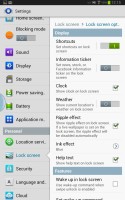
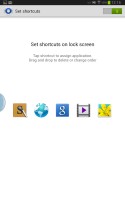
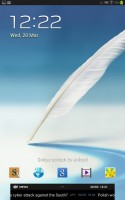
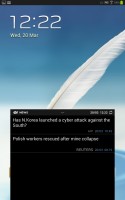
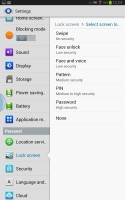
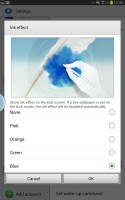
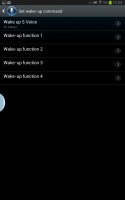
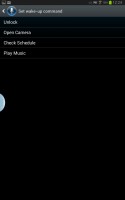
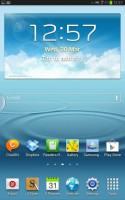
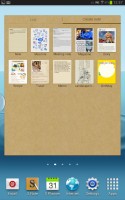
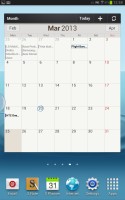
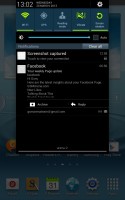
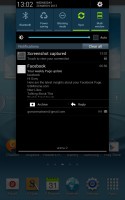
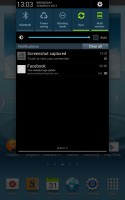
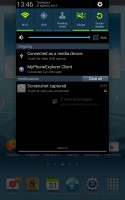
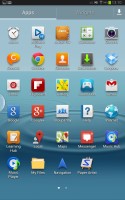
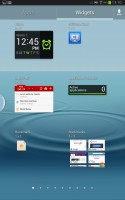
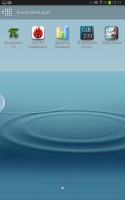
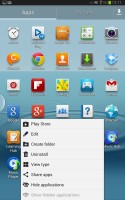
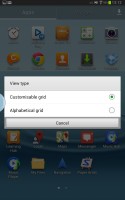
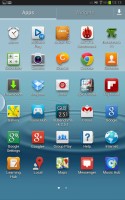
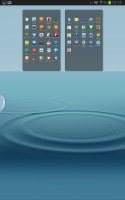
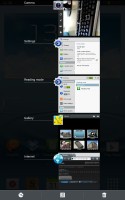
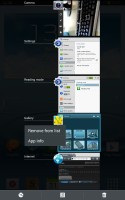
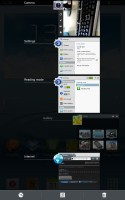
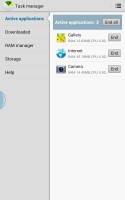
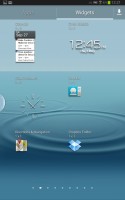
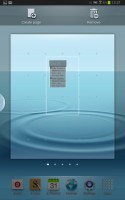
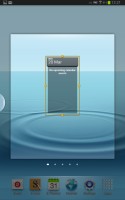
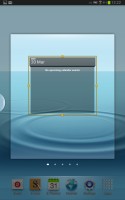


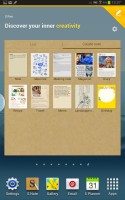
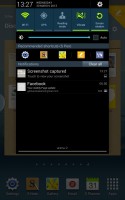
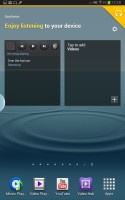

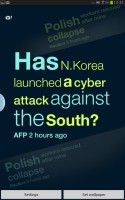
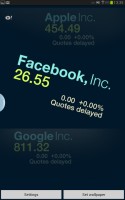
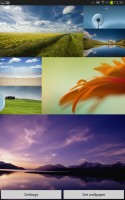

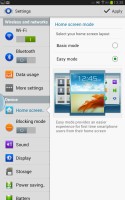
No comments:
Post a Comment